Make your developer's life easier on Windows 8
- Windows8
 Even though I've been a hardcore Linux user since a dozen years, I must admit that I enjoy Windows 8 !
Even though I've been a hardcore Linux user since a dozen years, I must admit that I enjoy Windows 8 !
Here are some tips to make it even better !
Install a real console
Windows console is a pain in the ass to use, and Microsoft engineers didn't feel the need to change it since Windows 3.1, back in the mid 1990's !
I can understand that Windows is targeted to non-technical users, but still why didn't they make a usable console ? By chance there's a brilliant open source alternative: ConEmu.
This is an incredible tool, allowing you to use tabs, to open cmd, powershell or putty sessions, and far, far more features !

MobaXterm
For accessing and working on my VPS, I've definitely left putty in favor of the excellent MobaXterm
Install a decent system variables editor
I don't know for you but I've always been swearing while editing Windows path. Yes the interface comes directly from 1995 too... Again, a wonderful tool is gonna make your life much easier: Rapid Environment Editor
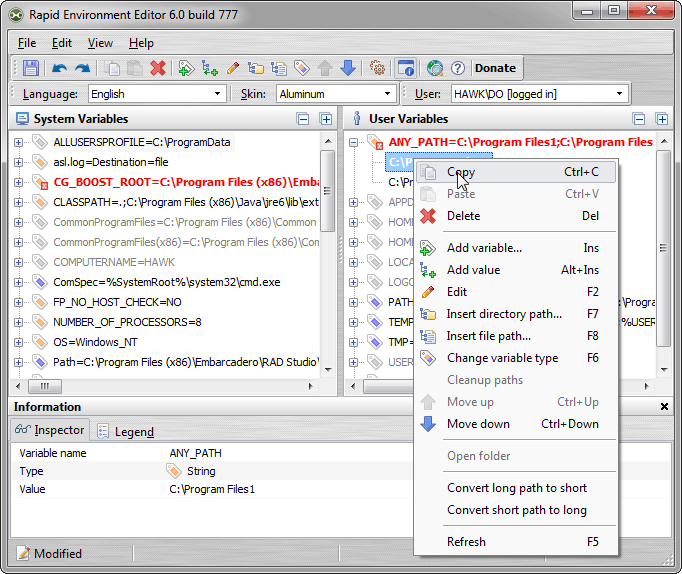
Code editors
I surely wouldn't use something else than eclipse when coding anything Java related, but when I need to launch an editor to quickly edit a file, notepad++ is my best choice !
And if you can't live without vim, you'll find it working very well on windows.
Screen captures
When you are confronted to the painful task of writing some documentation, you need a solid screen capture tool. Don't look any further than Greenshot !
Copy/paste
Ditto is a clipboard manager which basically keeps an history of your clipboard. Simple but so usefull !
Always on top apps
A thing that I missed from Linux was the ability to make a window stay always on top of others. WindowOnTop fills this gap.
Startup programs
The functionality to make apps launch automatically during Windows startup is somehow hidden in Windows 8. The simpler method I found is:
- Make a shortcut of the app you want to run at startup
- Press [winkey] + [r]
- Type
shell:startupthis will open a file explorer window at the correct place - Paste the shortcut in the open folder
That's all for now. If you have some tips, please share in the comments !
